Photoshop Tutorial - Smooth Glass Type Effect
Share this tutorial:
Here's a quick way to create some nice looking translucent glass type that'll work great on any background, made completely with layer styles.

First, get your background ready. We'll use a great wet metal texture from Mayang, adjust the lighting, and add some blue tones.

Now type out the text you want to use in your desired font -- a thick one will work best. The size we'll use in this example is about 220pt, and the actual color you choose for your text will not affect the outcome.

Time to add the layer styles. At the bottom of your Layers palette, click on "Add a layer style" and choose "Drop Shadow." We'll be going down the list and also adding an Inner Shadow, Inner Glow, Bevel and Emboss, Satin, and Stroke. Note the 0% "Fill Opacity" in the Advanced Blending options. This makes your text fill color transparent.
Drop Shadow
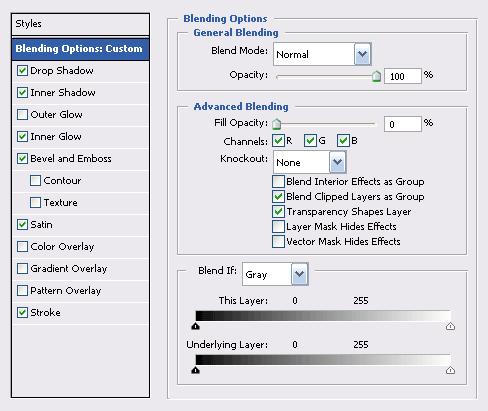
Inner Shadow
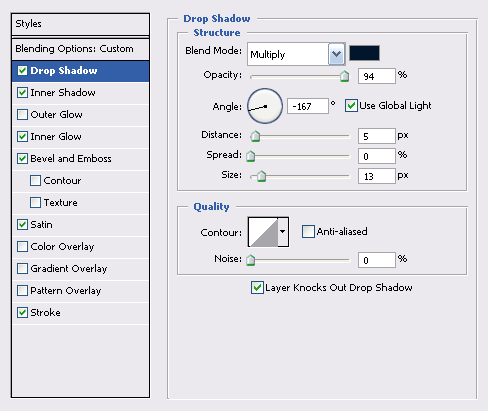
Inner Glow
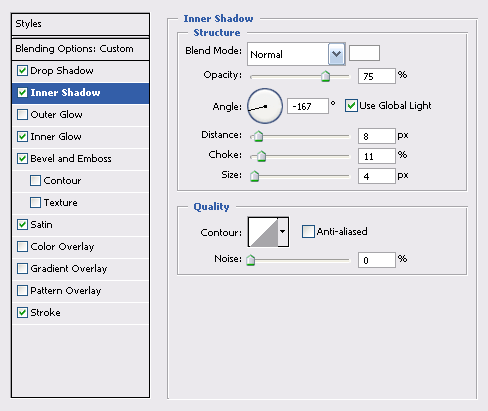
Bevel & Emboss
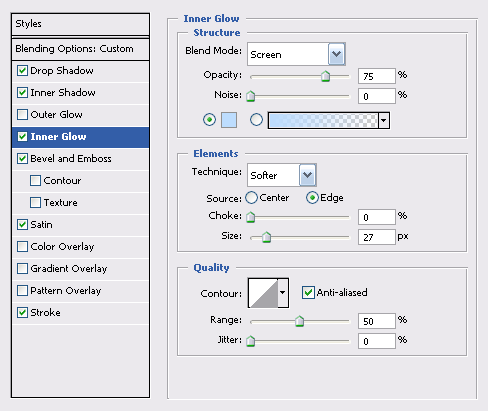
Satin
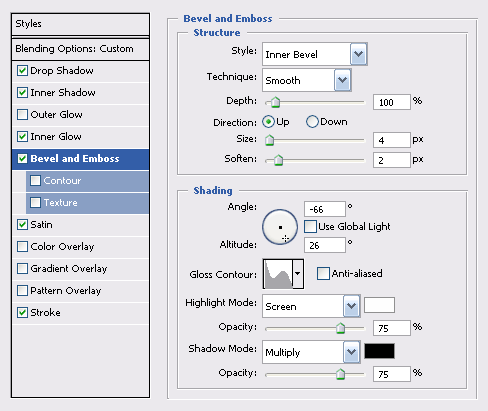
Stroke
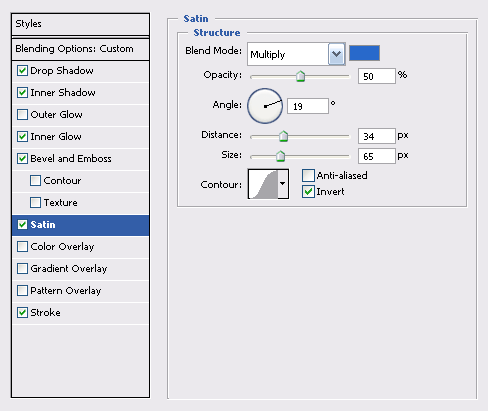
Blending Options
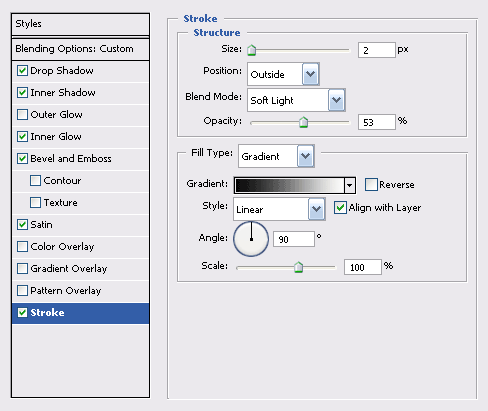
That's it for your glass type. Feel free to download the PSD below to copy the layer styles.
Enjoy this tutorial?
Share it with others who might find it useful!