Photoshop Tutorial - Quick Brunette to Blonde
Share this tutorial:

With the help of Photoshop, going from brunette to blonde can be done in a few simple steps. Here's a quick tutorial demonstrating how to achieve this with convincing results.

First load up your image in Photoshop and start by selecting the hair you want altered. You can accomplish this by using the pen tool or a selection tool, it's up to you. If you're using the Pen tool, be sure to right-click and Make Selection when finished. Now Feather (ALT + CTRL + D) your selection slightly, with a value of 2 or 3.
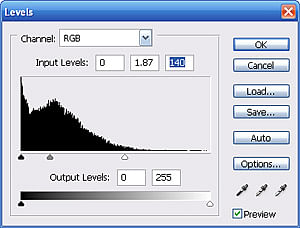
Now that you have your hair selected, press CTRL + L to load up the Levels menu. What we're doing here is brightening the hair's midtones and highlights. This is done by moving the midtone and white point sliders to the left. Adjust the sliders to your liking until you find the shade you're looking for.

You may have noticed some parts of the hair have become oversaturated. While your hair is still selected, find the Sponge tool -- usually grouped with the Dodge and Burn tools -- and set the Mode to Desaturate, with a Flow of about 20%. Lightly brush the problem areas until they match the rest of the hair.

That should do it. For some more fun, open the Color Balance menu by pressing CTRL + B to add some amber hues.
Enjoy this tutorial?
Share it with others who might find it useful!